Accommodations are not retroactive
Please Note: You can modify your accommodation request at any time during the semester; however, accommodations are not retroactive. DS recommends you request your accommodation letters as soon as you know accommodations are needed for your course(s).
Log into the AIM Database
- Log into the Accessible Information Management (AIM) database using your TXST NetID and password.
- When you log into the database for the first time, you will be required to electronically sign some agreements. All students will be asked to acknowledge the “Disclosure of Student Information” and “Rights and Responsibilities” agreements. Other agreements are policies or procedures specific to students’ accommodation needs. In most cases, students will only have to acknowledge the agreements once; however, students may have to acknowledge certain agreements each semester.
Select the Classes in which Accommodations are Needed
- On the left side of the webpage under “My Accommodations,” select “List Accommodations.”
- From “Select Accommodations for Your Classes", review the Important Note and proceed to "Step 1: Select Class(es)."
- Select the corresponding checkbox for each of the courses that you are requesting accommodations for at this time.
- Select "Step 2 - Continue to Customize Your Accommodations."
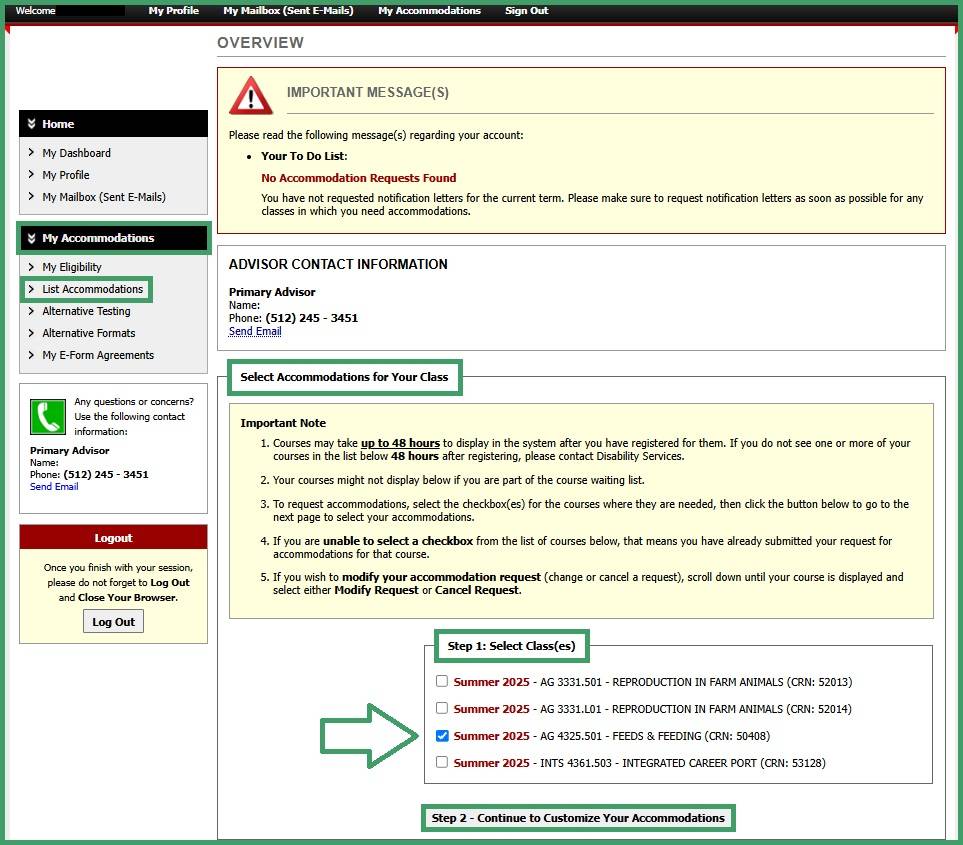
Select Accommodations for Course(s)
- Review each of your indicated courses and “Select Accommodation(s) for [course]” by checking the corresponding box next to the accommodations you are requesting. Please ensure that you review and select accommodations for each course.
- Select “Submit Your Accommodation Requests.” DS will email your accommodation letters to your instructors, and you will receive a copy of the email.
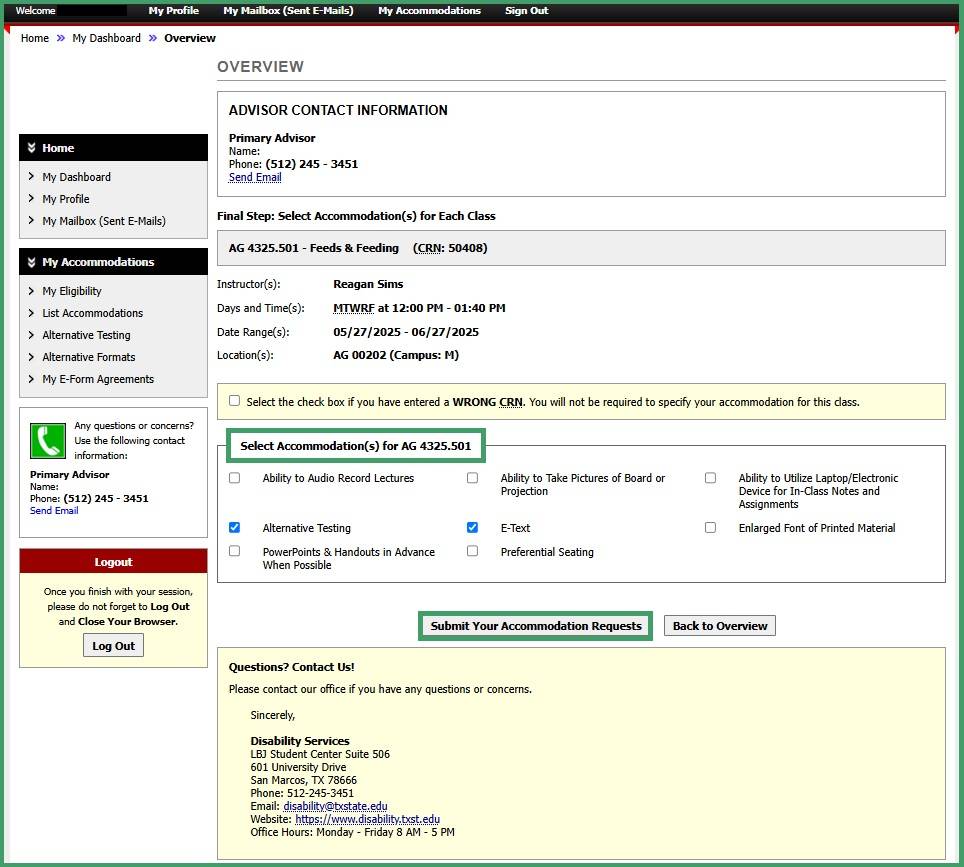
Please Note the Following:
- Approved accommodations were determined during your Accommodation Review Meeting when you first registered with DS.
- You will only be able to select the academic accommodations that your instructors need to be aware of. Accommodations related to housing, dining, and/or registration will not be present, but you may still access them if approved.
- The “Alternative Testing” option will contain all of your approved testing accommodations (e.g., extra time, reduced distraction environment, etc.).
Communicate Your Needs to your Instructor(s)
DS recommends that you communicate with each of your instructors for courses in which accommodations have been requested. It is important for you to discuss your individual needs with your instructors so they may be able to best meet your needs.
